Setting up a Raspberry Pi router can be a beneficial project for tech enthusiasts and DIY hobbyists alike. By transforming a Raspberry Pi into a router, you get a secure, flexible, and customizable solution that can handle various tasks, from managing network traffic to blocking ads. This guide will walk you through the essentials of building your Raspberry Pi router, complete with data visualizations, setup steps, and technical insights.
Benefits of Using a Raspberry Pi Router
- Low Cost: A Raspberry Pi setup costs significantly less than commercial routers with similar capabilities.
- Customizability: Tailor your network with firewall options, VPN configurations, and parental controls.
- Portability: Small enough to carry and install in any setup, from home to remote sites.
Requirements and Components Needed
- Raspberry Pi (Model 3 or 4 recommended): Ensure you have at least 1GB RAM.
- MicroSD Card (16GB or higher): Needed for the operating system installation.
- Ethernet Adapters: At least one additional USB to Ethernet adapter for dual LAN configurations.
- Power Supply: A 5V 3A USB power supply to run the Raspberry Pi smoothly.
Optional Components
- Cooling Case: If you plan to run the Pi for long hours.
- Heatsink: Helps manage temperature under heavy load.
Setting Up the Raspberry Pi Router
The setup process requires installing an operating system like Raspberry Pi OS or OpenWRT, configuring network interfaces, and securing the system. Here’s a breakdown of each step:
1. Install Raspberry Pi OS or OpenWRT
Download the latest version of Raspberry Pi OS Lite or OpenWRT. Then, using a tool like Balena Etcher, install the OS on your SD card. Once the OS is ready, insert the SD card into your Raspberry Pi.
2. Configure Network Interfaces
To set up a router, you must configure the network interfaces correctly. One Ethernet port will connect to the modem (WAN), and the other will connect to your internal network (LAN). Adjust IP configurations as necessary for each interface.
Router Performance Comparison
To give you an idea of the Raspberry Pi’s capabilities, here’s a comparison of data handling speeds with various models:
| Model | Max Ethernet Speed | Recommended Use |
|---|---|---|
| Raspberry Pi 3B | 100 Mbps | Basic router with minimal traffic |
| Raspberry Pi 4 (2GB) | 1000 Mbps | Moderate to heavy traffic |
| Raspberry Pi 4 (4GB+) | 1000 Mbps | Heavy traffic and complex configurations |
Understanding Network Traffic Flow
The following SVG illustration provides a simplified view of how data flows through a typical Raspberry Pi router setup:

Installing Firewall and Security Enhancements
Securing your Raspberry Pi router is essential to protect your network. Consider installing tables for basic firewall functionality. You can also configure VPN software like OpenVPN to encrypt traffic and protect data privacy. Here’s how:
Step-by-Step Guide for Basic Security
- Install iptables with the command:
sudo apt-get install iptables - Set up basic firewall rules to allow LAN traffic and block unauthorized access.
- Consider installing Fail2Ban to protect against brute force attacks.
Using Pi-hole to Block Ads on the Network
Adding a Pi-hole to your setup can turn your Raspberry Pi router into an ad-blocking powerhouse. Pi-hole acts as a DNS sinkhole, blocking requests to known ad servers. Install Pi-hole with:
curl -sSL https://install.pi-hole.net | bashSetting Up a VPN for Remote Access
A VPN allows you to access your home network from anywhere securely. Follow these steps to configure OpenVPN on your Raspberry Pi router:
- Install OpenVPN:
sudo apt-get install openvpn - Generate the server configuration files and keys.
- Set up port forwarding on your modem for VPN traffic.
Troubleshooting Common Issues
1. Slow Connection Speeds1. Slow Connection Speeds
If your Raspberry Pi router setup experiences slow speeds, there are several potential causes and fixes to explore:
- Check Ethernet Adapter Speed: An inexpensive or slower USB Ethernet adapter can bottleneck your connection. Ensure you’re using a high-quality adapter with support for 1000 Mbps.
- Optimize Network Configurations: Incorrect IP routing or DNS configurations can reduce speed. Review your network settings and use a faster DNS like Cloudflare’s 1.1.1.1.
- Update Firmware and Software: Running outdated software can limit performance. To maintain optimal performance, check for OS updates regularly and apply them as needed.
2. Connectivity Drops
Connection drops may occur due to power issues or overheating. To address these:
- Ensure a Reliable Power Source: A power supply with insufficient amperage can cause drops. For stable power, ensure a 5V 3A power supply is connected.
- Use a Cooling Solution: If your Pi overheats, it may restart or lose connectivity. To prevent this, consider adding a heatsink or cooling fan.
Optimizing Your Raspberry Pi Router for Performance
To ensure your Raspberry Pi router operates smoothly, consider these performance-enhancing tips:
- Use a Lightweight OS: Raspberry Pi OS Lite or OpenWRT consumes fewer resources, allowing the Pi to dedicate more power to network handling.
- Limit Background Processes: Disable unnecessary services and apps to free up RAM and processing power.
- Use a Static IP: Assigning a static IP can help improve speed by avoiding the overhead associated with DHCP assignments.
Testing and Monitoring Your Router Performance
To evaluate and monitor the performance of your Raspberry Pi router, you can use network testing and monitoring tools. Here are a few recommended tools and methods:
- Speedtest CLI: Run
speedtest-cliin the terminal to test upload and download speeds. - IPerf: This tool allows you to test maximum bandwidth across your network interfaces.
- Netdata: A web-based monitoring tool for Raspberry Pi, Netdata provides real-time insights into CPU usage, network speed, and other performance metrics.
Network Speed Test Visualization
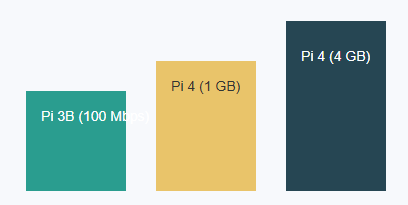
Expanding Functionality with Additional Features
With a Raspberry Pi router, you’re not limited to basic routing. You can add additional functions for enhanced capabilities:
- DNS Server: Configure your Pi as a DNS server for faster, cached lookups on your network.
- Home Automation Hub: With software like Home Assistant, your router can double as a home automation server.
- Network Attached Storage (NAS): Add an external drive and set up the Pi as a NAS for shared storage.
Advantages and Disadvantages of a Raspberry Pi Router
Advantages
- Cost-Effective: Building a router from a Raspberry Pi is more affordable than many commercial options.
- Flexibility: Unlike commercial routers, a Raspberry Pi router’s setup can be modified and customized in almost every way.
- Learning Opportunity: Setting up a Raspberry Pi router can teach valuable networking and Linux skills.
Disadvantages
- Limited Power: While powerful, the Raspberry Pi isn’t as robust as a dedicated hardware router, especially for high-traffic networks.
- Setup Complexity: Initial setup and configuration may be challenging for beginners.
- Potential for Overheating: Running a Pi as a router 24/7 can lead to overheating unless you add cooling solutions.
Conclusion
Building a Raspberry Pi router is an exciting, budget-friendly project for DIY tech enthusiasts. With a few essential components, the right software, and some configuration, you can create a fully functional router that offers many of the features of commercial routers at a fraction of the cost. Though it may have some limitations in handling high traffic, it’s an excellent choice for those seeking a customizable and flexible networking solution. Now that you’ve seen the steps, why not give it a try?
FAQs
1. Can a Raspberry Pi router replace my home router?
However, it may not perform as well as high-end routers, especially in high-traffic environments. However, it’s perfect for smaller networks and provides excellent flexibility for custom configurations.
2. Which Raspberry Pi model is best for a router?
The Raspberry Pi 4 (4GB) is the best choice due to its processing power and gigabit Ethernet capability, which is crucial for handling larger network traffic loads.
3. Is it secure to use a Raspberry Pi as a router?
The Pi can offer robust security if you configure firewalls and VPNs and regular software updates if maintained well.
4. Do I need an Ethernet adapter for a Raspberry Pi router?
Yes, to have dual LAN capability (for both WAN and LAN connections), you’ll need an extra USB-to-Ethernet adapter since the Raspberry Pi only has one built-in Ethernet port.
5. Can I add Wi-Fi capabilities to my Raspberry Pi router?
Absolutely. Most Raspberry Pi models have built-in Wi-Fi, which you can configure as an access point, allowing devices to connect wirelessly to your network.