You’ve likely encountered the terms router and modem when setting up an internet connection at home or in an office. These devices are vital in delivering internet access, yet they serve distinct purposes. This guide will explain each device, their fundamental differences, and how they work together to enable seamless connectivity.
What is a Modem?
A modem (short for modulator-demodulator) is a device that connects your local network to the broader Internet. It receives data from your Internet Service Provider (ISP) and translates it into a format your devices can understand. Modems convert digital signals (used by computers) to analog signals (used by telephone lines and coaxial cables).
What is a Router?
A router is a device that directs data packets between multiple devices on a network. Unlike a modem, which connects you to the Internet, a router distributes the connection from the modem to various devices, such as phones, tablets, and computers, through Wi-Fi or Ethernet cables. Routers also provide network security features like firewalls to help keep your local network safe.
How Modems and Routers Work Together
A modem and Router often work together to have internet access throughout your home or office. Here’s how:
- Modem: Connects to RouterP and translates the signal for internet access.
- Router: Connects to the modem and distributes the internet connection to multiple devices.
Router vs. Modem: Key Differences
| Feature | Router | Modem |
|---|---|---|
| Primary Function | Distributes internet to devices | Connects to ISP for internet access |
| Direct Internet Access | No | Yes |
| Security Features | Yes (e.g., firewall, parental controls) | No |
| Local Network Support | Yes | Limited or None |
Visualizing the Network Connection Setup
Below is a simplified SVG illustration of a typical home network setup, demonstrating how a modem and Router work together.
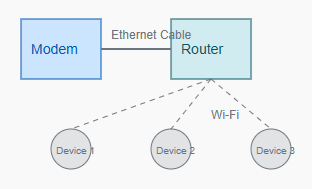
Different Types of Routers and ModemsRouter
Types of Routers
- Wired Routers: Connected to devices through Ethernet cables. Reliable but limits mobility.
- Wireless Routers: Use Wi-Fi signals to provide a wireless connection to multiple devices.
- VPN Routers: Offer built-in VPNs for enhanced privacy and security.
Types of Modems
- DSL Modems: Connect to the Internet via phone lines and are used mainly with DSL connections.
- Cable Modems: Connect to the Internet through coaxial cables, commonly used in cable Internet connections.
- Fiber Modems: Fiber-optic connections offer remarkably high speeds.
Should You Buy a Combined Modem and Router?
Devices combine a modem and a router into a single unit. These combo units save space and simplify setup. However, they can have limitations in terms of flexibility and performance:
- Flexibility: Separate devices allow for easier upgrades. For example, you won’t need to replace the modem to upgrade your Router.
- Performance: DRoutered devices may offer better performance, especially for large homes or offices.
Setting Up a Modem and Router
Setting up a modem and Router is a straightforward process. Follow these steps forRouterical setup:
- Connect the Modem: Attach your modem to the coaxial cable (for cable internet) or phone line (for DSL internet) provided by your ISP. Plug in the power adapter and turn on the modem.
- Connect the Router to the Modem: Use an Ethernet cable to connect the output port to the Router’s WAN port.
- Power on the Router: Plug in yRouteruter and turn it on. Wait for the lights on both devices to indicate a stable connection.
- Connect Your Devices: Connect your devices to the rouRoutering Wi-Fi or Ethernet cables. The router user should now distribute the internet connection to all connected devices.
Most routers have an accompanying app or web interface to adjust settings, such as Wi-Fi network name (SSID), password, and security options.
Common Issues and Troubleshooting Tips
If you experience issues with your internet connection, follow these troubleshooting tips to identify whether the problem is with the modem, Routeruter, or something else:
- No Internet Connection: If no router devices can access the Internet, try restarting the modem Routeruter. If that doesn’t work, contact your ISP to check for routers.
- Slow Wi-Fi Speeds: Move closer to the Routeruter to see if the issue is related to signal strength. If the router problem persists, try changing the Wi-Fi channel in the router settings.
- Unstable Connection: Interference from other electronic devices or physical obstructions can cause an unstable connection. Try relocating the routeRouterg to a wired connection to achieve a more stable signal.
- Routerer Overheating: Routers can overheat if used heavily or if airflow is restricted. Ensure proper ventilation and consider a higher-quality router if issues persist.
Security Considerations for Routers and Modems
Routers and modems are entry points for your home network, so securing them is essential to protect your data. Here are some tips:
- Change Default Passwords: Change the default administrator password on the modem and rouRouter to a unique, strong password.
- Enable WPA3 Security: The rouRouterpports WPA3; use this encryption standard to enhance security.
- Disable Remote Management: Remote management allows you to access your settings outside the network. If it is unnecessary, use turRouterff to secure your routeRouterer.
- Regular Firmware Updates: Manufacturers release firmware updates to fix vulnerabilities. Check for updates regularly and install them to keep your devices secure.
Conclusion
Understanding the functions and differences between a modem and a router is crucial in setting up a reliable, secure internet connection. A modem connects you to your ISP, while a router enables multiple devices to share that connection. While some may prefer combo devices for simplicity, separate devices allow for greater flexibility, better performance, and enhanced security.
Whether setting up a new network or troubleshooting connectivity issues, clearly understanding these devices will empower you to make the best choices for your network needs.
Frequently Asked Questions (FAQs)
1. Can I connect to the Internet with just a router?
No, a router alone cannot connect to the Internet. It would be best to have a modem to connect with your ISP, the RouteRouterriRouterto, and various devices.
2. Do I need both a modem and a router?
Yes, you need both to connect multiple devices to the Internet. A modem connects to the ISP, and the route router extends the connection to other devices.
3. Are ARouterem-router combo units worth it?
Modem-router combos are convenient and save space. However, separate devices offer better performance and flexibility, especially if you need advanced features or want to upgrade one device.
4. How often should I replace my RouteRoutermoRouter
On average, routers and modems should be Rerouted every 3-5 years to keep up with technological technologies and ensure optimal performance.
5. Why is my internet connection slow even with a good router?
Slow speeds could be due to interference, outdated equipment, or limitations from your ISP. Contact your ISP, check for firmware updates, or consider upgrading to newer devices if issues persist.