What is GoPro Quik?
GoPro Quik is a powerful and intuitive video editing app designed by GoPro. Whether you’re a professional content creator or an amateur enthusiast, Quik makes video editing a breeze. The app allows users to create engaging videos from their media files with minimal effort.
Features of GoPro Quik
1. Automatic Edits
One of Quik’s standout features is its ability to generate video edits automatically. The app uses AI to sync footage with music and highlight key moments, saving countless hours of manual editing.
2. Media Management
With Quik, organizing your videos and photos is easier than ever. The app categorizes your media and even offers cloud storage for seamless device access.
3. Creative Tools
From filters and effects to text overlays, GoPro Quik offers a range of creative tools to enhance your videos. You can easily add a professional touch to your projects.
4. Cloud Backup
Quik integrates seamlessly with GoPro’s cloud storage service, enabling users to back up their media and access it from anywhere.
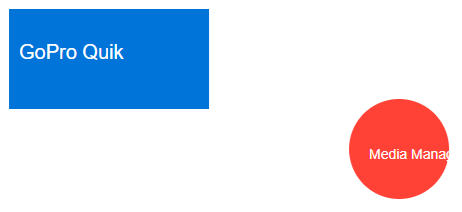
How to Use GoPro Quik
Step 1: Downloading the App
Download GoPro Quik from the App Store or Google Play Store to start. The app is free, with optional in-app purchases for premium features.
Step 2: Importing Media
Once installed, import your photos and videos directly from your camera or phone storage. Quik makes it easy to sync and organize your files.
Step 3: Creating a Story
Select a template and let Quik do the magic. The app automatically arranges your footage, syncs it to music, and applies effects for a polished look.
Step 4: Exporting Your Videos
After perfecting your video, export it to the desired resolution. Then, you can share your creation directly on social media or save it locally.
GoPro Quik vs. Other Video Editing Apps
| Feature | GoPro Quik | Other Apps |
|---|---|---|
| Ease of Use | ⭐⭐⭐⭐⭐ | ⭐⭐⭐ |
| Automatic Editing | ⭐⭐⭐⭐⭐ | ⭐⭐ |
| Cloud Integration | ⭐⭐⭐⭐⭐ | ⭐⭐⭐ |
Advantages of GoPro Quik
1. Time Efficiency
GoPro Quik is designed to save time. Features like automatic highlight detection and syncing music to your footage significantly reduce the hours spent on manual editing. You can create professional-looking videos in minutes.
2. User-Friendly Interface
The app is incredibly intuitive, making it accessible to all skill levels. Whether you’re new to editing or an experienced creator, the streamlined workflow and simple navigation make Quik a joy to use.
3. Cross-Platform Compatibility
Quik works seamlessly across multiple devices. Whether you’re using a smartphone, tablet, or GoPro camera, your projects can easily transition between platforms thanks to the app’s robust integration features.
Step-by-Step Guide: Creating Your First GoPro Quik Video
Step 1: Capturing Footage
The first step in creating a video with GoPro Quik is capturing your footage. Use your GoPro camera to record high-quality videos and photos. Ensure your shots are well-framed and stable for the best results.
Step 2: Using Highlights
Quik allows you to select highlights from your footage. Tap on the key moments you want to feature prominently in your video. The app will prioritize these clips when creating the final edit.
Step 3: Adding Music
Music can set the mood for your video. GoPro Quik includes a library of royalty-free tracks or lets you upload your own. The app automatically syncs the beat of the music to your video transitions for a polished effect.
Step 4: Final Touches
Add text, filters, and effects to finish your video professionally. Quik also offers customizable templates, allowing you to create a unique project style.
Best Practices for Using GoPro Quik
1. Organizing Your Media
Before starting your project, ensure your media files are well-organized. Quik makes it easier to work with categorized folders, helping you quickly find the content you need.
2. Choosing the Right Templates
Templates are a game-changer in Quik. Select a template that suits the mood and theme of your video. Whether it’s a dynamic travel montage or a serene nature video, there’s a template for every occasion.
3. Leveraging Cloud Features
Take advantage of Quik’s cloud integration to back up your projects. This feature ensures your media is safe and accessible from anywhere, providing peace of mind and flexibility.
Common Issues and Troubleshooting
1. App Crashes
If Quik crashes, try clearing the cache or reinstalling the app. Ensure your device meets the minimum requirements for smooth operation.
2. Slow Performance
Slow performance can occur if your device is low on storage or processing power. To improve performance, free up space, close background apps, or switch to a lower resolution.
3. Export Failures
Export issues may arise due to incompatible formats or corrupted files. Double-check your settings and media to troubleshoot effectively.
Integrating GoPro Quik with GoPro Cameras
1. Syncing Footage
Quik seamlessly integrates with GoPro cameras. The GoPro app syncs footage directly to Quik, ensuring a smooth workflow and access to advanced features.
2. Accessing Advanced Features
Pairing Quik with a GoPro camera unlocks additional capabilities, such as GPS overlays, 360-degree video editing, and real-time settings syncing between the app and the camera.
Future of GoPro Quik
1. Upcoming Features
GoPro regularly updates Quik to introduce new features. Future enhancements may include more robust AI editing tools, expanded cloud storage options, and deeper integration with social media platforms.
2. Role of AI in Video Editing
Artificial intelligence is shaping the future of video editing, and Quik is at the forefront. As AI technology evolves, expect more brilliant scene recognition, automated storytelling, and personalized editing suggestions.
Conclusion
GoPro Quik is a revolutionary tool for simplifying video editing while delivering professional-quality results. Its intuitive interface, powerful features, and seamless integration make it an essential app for content creators. Download Quik today to take your video projects to the next level!
FAQs
1. Is GoPro Quik free to use?
Yes, GoPro Quik is free to download and use. However, some premium features require a subscription.
2. Does GoPro Quik work without a GoPro camera?
Absolutely! While it integrates seamlessly with GoPro cameras, Quik works perfectly with media from other devices.
3. How does the subscription model work?
The subscription offers additional features like expanded cloud storage, exclusive themes, and premium editing tools for a monthly or annual fee.
4. Can GoPro Quik handle 4K videos?
Yes, Quik supports 4K video editing. Ensure your device has the necessary hardware for optimal performance.
5. What are the supported devices?
GoPro Quik is compatible with iOS and Android devices and desktop platforms via GoPro’s cloud integration.